This story was originally published in 2017 and last updated on 20 Dec, 2023.
You’ll learn to install Chrome operating system on your computer, and the special thing is you do not need a Chromebook, install and run Chrome OS on an ordinary computer let it be a Workstation or a lightweight laptop. This article is curated to depict everything about Chrome OS forks.
The Best Android OS for PC
How to Install Chrome OS on Computer using USB Drive
How to Install Chrome OS on non-Chromebook Computer
Before you jump in, check out these screenshots of Chrome OS running on a typical Intel-powered computer. On the right, the quick settings panel pops up, where you can control the volume, connect to a Wi-Fi network, shut down your computer, and accessibility. Logging off and locking the PC is easy from the quick access panel. The interface is minimal, looks nice and consists of the number of notifications, time, Wi-Fi and battery icon and finally the user image. You’ll also be able to see all your notifications by clicking the icon next to the clock.
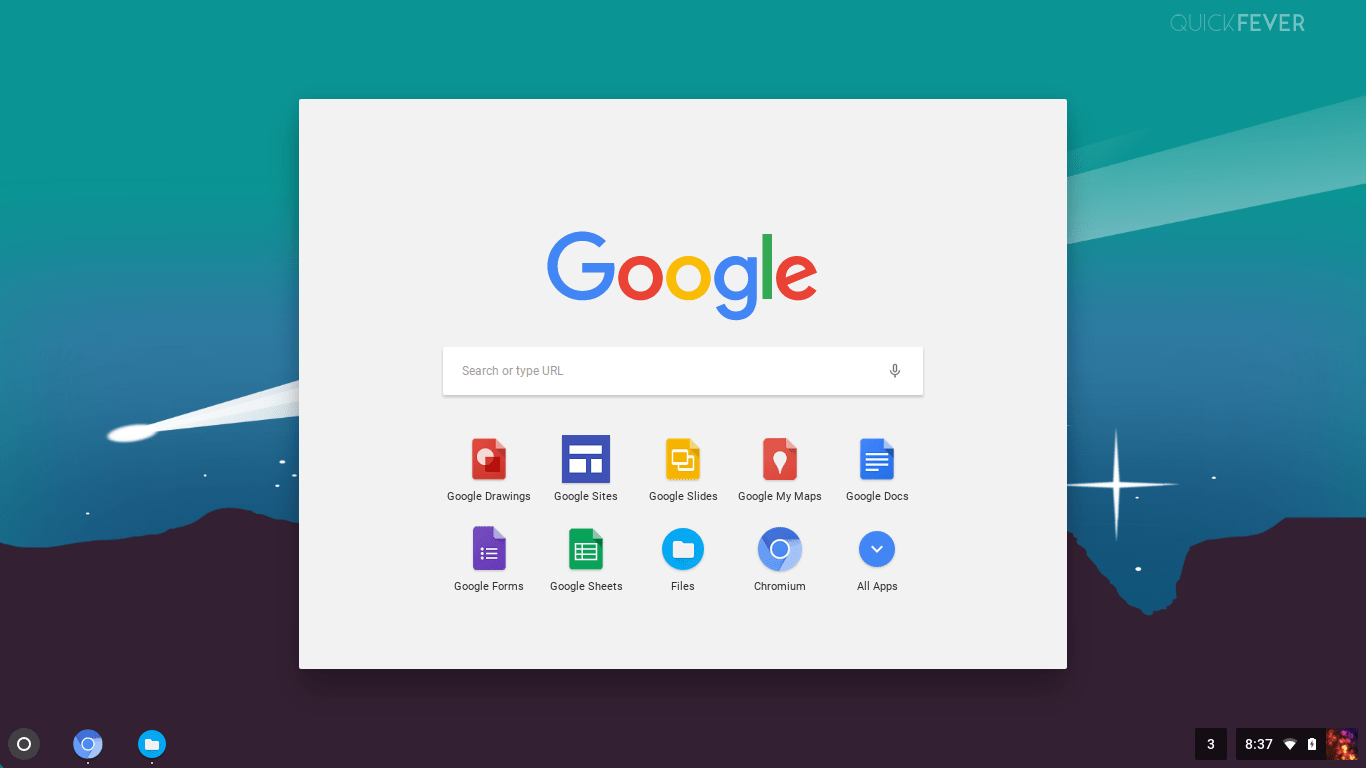
And this is the minimal but beautiful home screen. Interested? It has the round Google quick access shortcuts. The screenshots are from ArnoldTheBat’s Chrome fork and FydeOS. There are other forks too, so you can choose which one you like better.
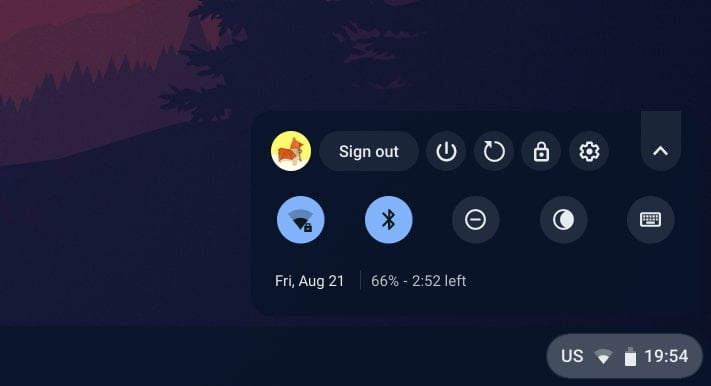
Chrome OS for PC (Chromium Forks)
These forks are based on Chromium OS, start tinkering with ArnoldTheBat builds – for an easy and amazing out of the box experience.
*Chrome OS fork = Chromium OS fork in this guide.
1. Chrome OS Flex
Hurray, an official Chrome OS fork for regular computers is being released by Google and the project is called Chrome OS Flex. All existing cloud ready computers will be upgraded to Chrome OS Flex when it becomes stable.
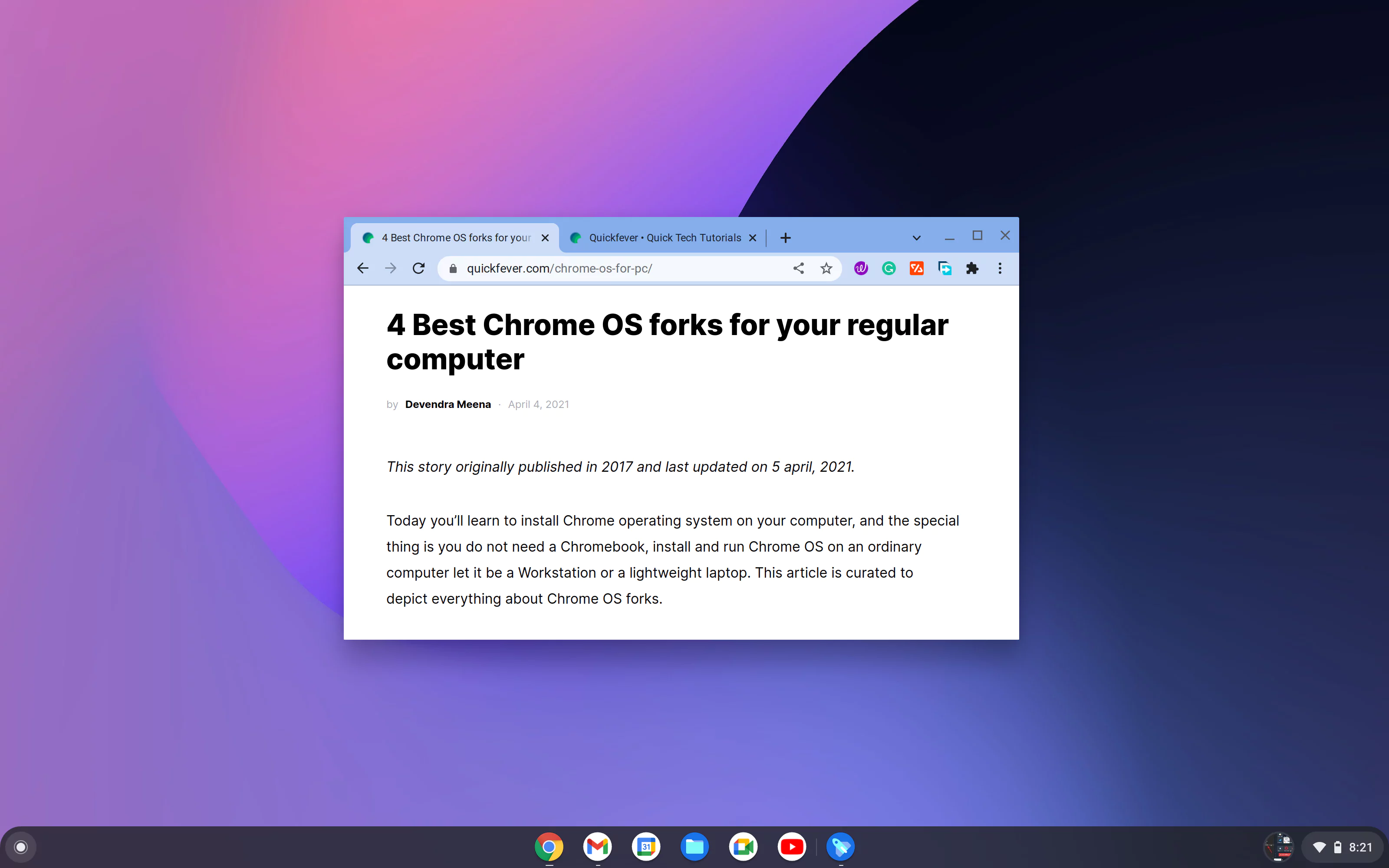
Google will automatically update CloudReady devices to Chrome OS Flex when Chrome OS Flex is stable. We welcome your feedback as we work to improve the product. Send feedback.
2. ArnoldTheBats
ArnoldTheBats Website | Tools used to make bootable USB Win32 imagewriter
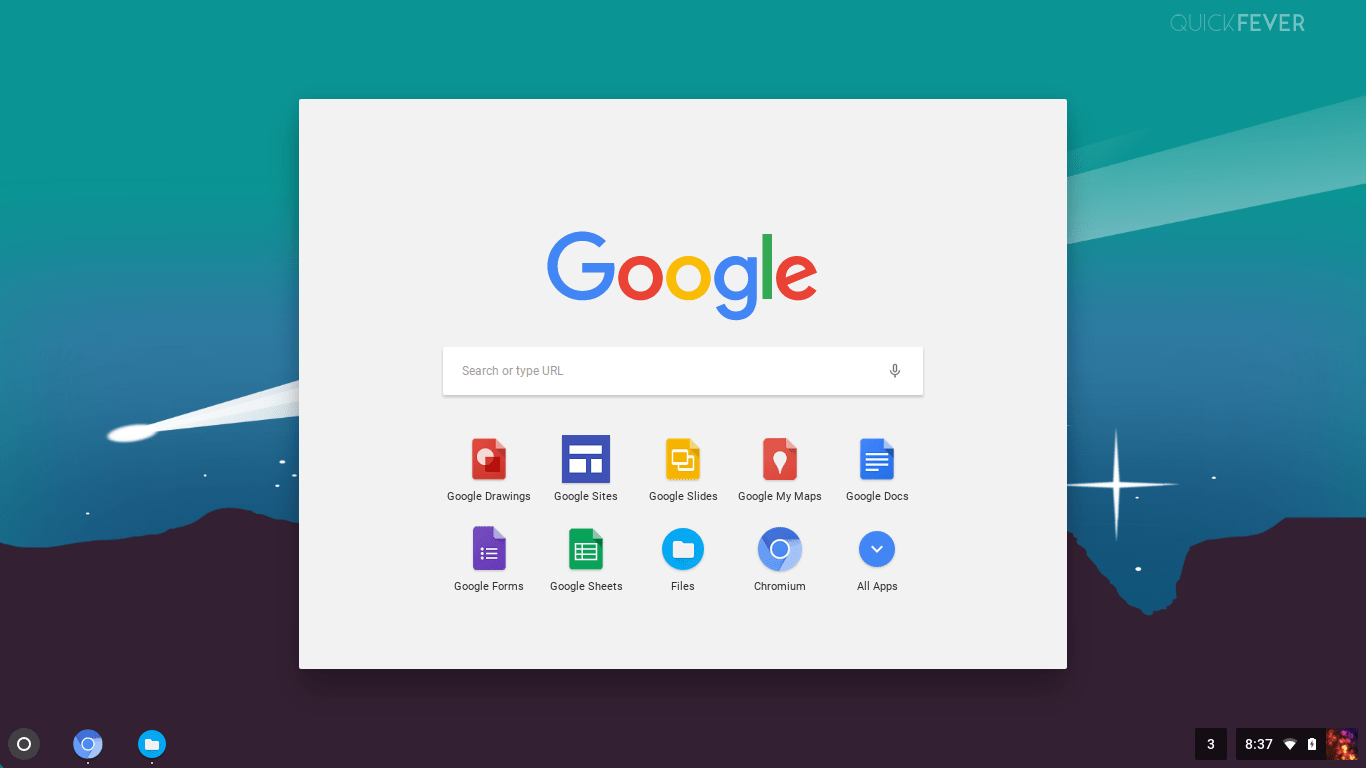
Daily, weekly, and special Chrome OS builds to choose from. This site provides up-to-date Chrome OS build based on Google’s Chromium project. This is the best option to get the same look of Chrome OS that you see on a real Chromebook. The limitations are fair, you won’t be able to run Android App and Google Assistant (and that seems final). Otherwise, everything works out of the box and the stability of this Chromium OS fork is astounding.
On the website you notice 3 types of builds, CARMOS builds denote ARM processors, Camd64OS builds denote x64 processors and Cx86OS builds denote x86 processors. If you’re not sure start with Cx86OS which stands for 32-bit machines, rather old computers.
The special builds contain these following perks.
- Google Assistant and Play store won’t work.
- no modification to the core system.
- regular updates.
Because the special builds come with additional drivers, it supports more computers. You should try the weekly latest build because it may not have bugs and compatibility issues. Since there are continuous updates it hard to download each new system image, burn to a USB to boot so you can just go to Settings > About > Check for and apply updates and it will install the latest update. Thanks to the Air (OTA) updates from dev servers.
How to prepare a bootable OS USB on Windows
- Install a Zip utility like 7zip to extract the IMG/bin file from the downloaded file.
- Use Win32 Image Writer (or Rufus) then select the IMG file and select the USB device from the menu.
- Click on “Write”.
- Boot from the
USB stick.
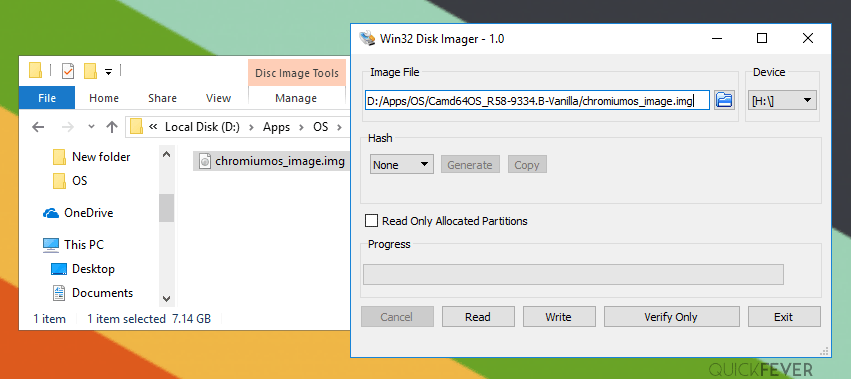
3. Fyde OS
FydeOS download, review | Etcher
FydeOS is based on chromium to run on Intel-based computers. Version 11 is running on Chromium R89 and supports Android and Linux Apps. Despite you won’t find the play store as it was mainly focused on the Chinese market where Google services are banned. Still, you can sideload Android apps or. It is available as a PC and Vmware system image.
You can log in with Google Account on FydeOS, for that to work registration is required with a FydeOS account. However, you can browse as a guest to avoid this but that limits you to basic features.
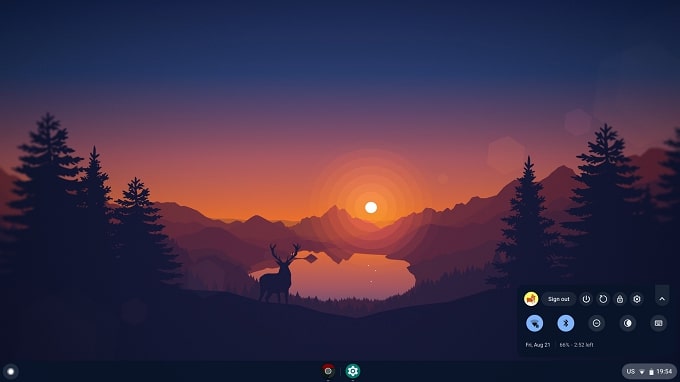
FydeOS highlights
- Runs Chrome Extensions, Android and Linux Apps* That’s epic actually.
- Chrome fork with more extra features such as Google Sync.
- Linux Kernal is 5.4 (8th, 9th, and 10th gen processor support)
The new version was insanely fast and booted in under 20 seconds. This is tested on a HP ENVY laptop (Intel i7 8th gen). Android subsystem and related functionalities are limited to Intel series graphics cards. We are quite impressed to see how it manages to run Linux Apps and Android apps together. That being said you could install Chrome extensions, Android Apps, and Linux Apps on FydeOS. Based on Chromium OS we found both Google’s Assistant and Play store are missing.
*Enable Android and Linux support before sideloading apps.
- Name FydeOS for PC
- Version: v12
- Adapt to the x86 architecture Intel graphics model
- Based on Chromium OS release-R89-13729.B
- Release date 2021/02/30
4. Nerveware’s Cloudready
Cloudready is now part of Google, and its devices will update to Chrome OS Flex via a background update process.
Download Cloudready | make bootable USB Guide
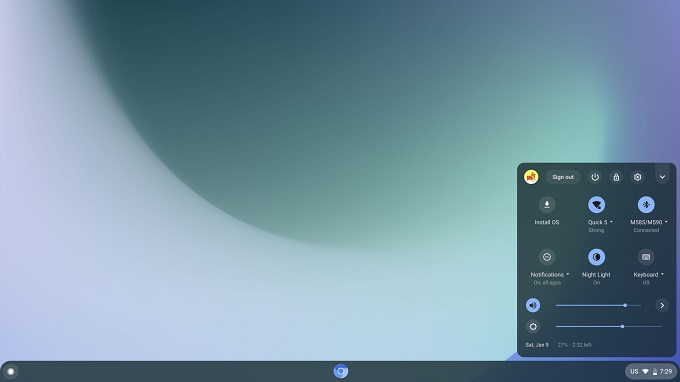
Nerveware a company, forks the open-source code of Google’s Chromium OS and forges Nerveware CloudeReady. It’s like Phoenix OS (Modded Android OS with extra functions) but Chrome OS for PC. The changes include additional management features and hardware support. The company’s business plan is to sell it directly to schools and businesses that want to use Chrome OS on their existing PCs.
They also offer a free version of CloudReady for home users. Since it’s Chromium OS-based, you don’t get the functionality to run Android Apps on it; moreover certain multimedia and DRM features may also not work on some websites.
5. Chromefy
Chromefy is a project to make a Chrome OS image on your computer. Due to limitations, such a website can not ship ready-made images. So what the project requires is a recovery image and custom Chrome OS image (Arnoldthebat) and the special script, When mixed together it will be built a Chrome OS image that you can burn into USB and boot. You might be asking? what’s special! is arnoldthebat build arent enough? The answer is simple, Chromefy adds things that other custom Chrome OS forks fail to deliver. The biggest feature is the Android app and maybe Google assistant.
I tried to put my hands in the dirt and was unable to build Chrome Image using this (since I do not know about this topic). If you happen to get it to work, please leave a comment below.
bonus – CrOS Linux (an exception)
It’s easy to mistake this as a Chrome OS. It’s a Linux based operating system with chromium Browser to give you the look of the Chrome operating system. It is the best of these two Worlds. Since it is running on Linux you can install Linux applications and play with the terminal. In past we have discovered is a similar Linux project Goes by the name Cub Linux but unfortunately, the developer shut down the project after having a copyright dispute with Google. If you have used a Linux operating system before it is easy to get used to it the operating system plays around the chromium web browser.
Which Chrome OS fork you’re going to use?
It is very confusing to choose a Chrome OS fork for your PC, but you can choose the very first option which is Arnoldthebat. What you will get it frequently OTA updates for an up to date experience. If you want to use another Chrome os for PC you can give FydeOS a shot. Don’t want a Chromium OS-based operating system but similar look then you can go with CrOS Linux.

Great article. Exactly what I needed. I will try and get fydeOS now.
Installing Google Play Store worked for me on FydeOS as of Sept 12 2020.
Install FydeOS
Open Android Settings
Install OpenGapps from FydeOS Store
HI james, the information you gave is very useful! Adding this straight to this story.
@Crash_Coding ahhh, I tried that method but it was very hard for me. Pardon me 🙁
Hey , I have maked a native chromeos image using brunch and rammus recovery. But, the problem is it is nly for 4th generation cpu . But the good thing is that it supports google play. And the size of the image is 14 gb. If you want it reply me.
You are missing Croissant (formerly Chromefy)