From the beginning, Microsoft allowed Windows 10 customization as per the user’s needs. In this case, the taskbar is customizable in so many ways including changing the color and making it a little transparent. Having a full translucent Taskbar is something Windows 10 doesn’t allow. For this reason, ethanhs created a tiny program that can make Windows 10 Taskbar translucent or, in other words, 100% Transparent.
Let’s see how you can make your Windows 10 Taskbar look very sleek and transparent like the image below.

As you can see, my Windows 10 Taskbar does not have the Cortana Search Bar, It’s actually there as a icon instead of the search bar. It won’t make the search bar transparent, so a good practice would be to hide the search bar by right-clicking on the Taskbar and select Search > Show Search icon or hide.
Make Taskbar fully Transparent
You need to download and run TranslucentTB program, link is given below. Instantly Taskbar turns transparent, and trust me, it looks amazing. It may not look that good with all wallpapers, so you probably set a wallpaper that looks amazing with the translucent Taskbar.
A icon of the program stays in the notification area, right click and you can further customize the taskbar look. the default settings are transparent when you’re at desktop and normal when something is opened.
Taskbar states, customize the looks of Taskbar, a description of the Taskbar States are following.
- Blur: makes the taskbar slightly blurred.
- Clear: Transparent taskbar.
- Normal: Regular Windows style. (same as TranslucentTB not running)
- Opaque: No transparency.
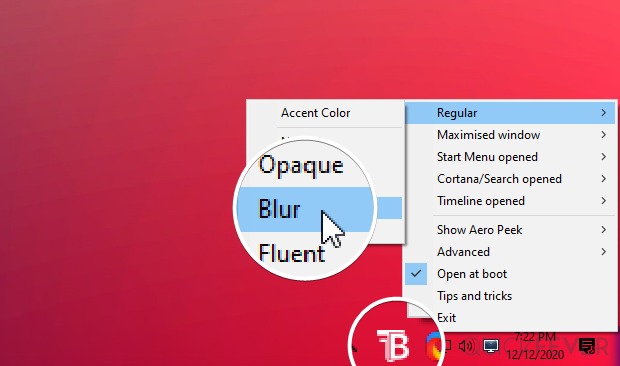
Now you get options to customize your Windows 10 taskbar while you are on your desktop under Regular. When you open a program, manage taskbar behaviour from Maximised Window. The rest of the options manage start menu, cortina and timeline.
How to stop/revert TranslucentTB/?
Option 1. Open Task Manager and lookup for “TranslucentTB.exe (32-bit)” and end the task. After that, the Taskbar remains the same, so you have to press the Start button or click the start icon. It should be reverted to the old Taskbar Settings.
Option 2. Right-click on the program icon at the taskbar and select exit, your taskbar settings should change back to Windows normal.
How to make taskbar translucent permanently
Follow if you got this program from GitHub repository, the windows store version doesn’t require this method to automatically boot with Windows.
Copy the program in the Startup folder, which you find at the following address.
C:\Users\USERNAME\AppData\Roaming\Microsoft\Windows\Start Menu\Programs\Startup
Also, you can quickly go to the startup folder by Win+R > type “shell:startup” and bingo. You can see the program in the Taskbar > Startup; from there, you can manage it.
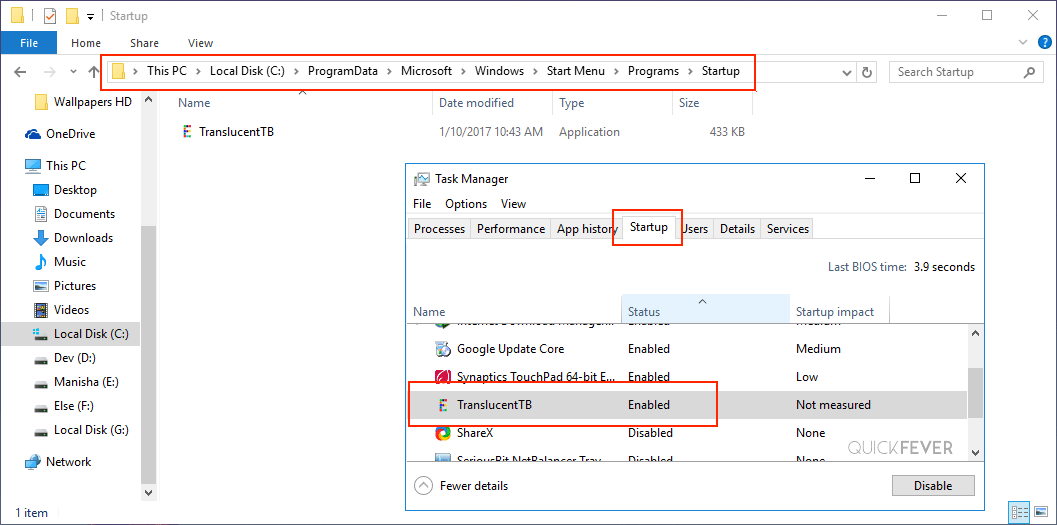
For the last few months, folks over the internet found a registry edit to make the taskbar more transparent, but the taskbar doesn’t look 100% transparent or translucent with those changes. Thanks to ethanhs who has created this little app to make Windows 10 taskbar look very amazing.
TranslucentTB (translucent taskbar) @Microsoft Store | Github repo
