Windows 10 latest insider preview comes with a new feature called “Mobile Hotspot” that is an easy way to share the computer’s internet to other devices over WiFi. Here is the catch, you can connect your laptop to a WiFI network and at the same time create a Hotspot to share the Internet with other device. Other devices will see your laptop’s WiFi Hotspot and they can connect and use Internet.
Sound like you really need this? Keep reading, onc advantage of this feature is boost a WiFi network using your Windows 10 laptop.
In other words, here is an illusion.
PC is connected to Router and suppose “—” means 10 meters.
Router — — PC | Other device
After using this method
(The far placed device can connect to the internet using the hotspot created by the PC)
Router — — PC — — Other device
———
Setting Mobile Hotspot
Connect laptop to a WiFi Network
First, turn in the WiFi network on your router or create a Hotspot network from an Android device. Now open your windows 10 pc, When you click on the WiFi button, which is located on the right side at the taskbar you’ll see the routers/Hotspot network, click on that and connect to it.
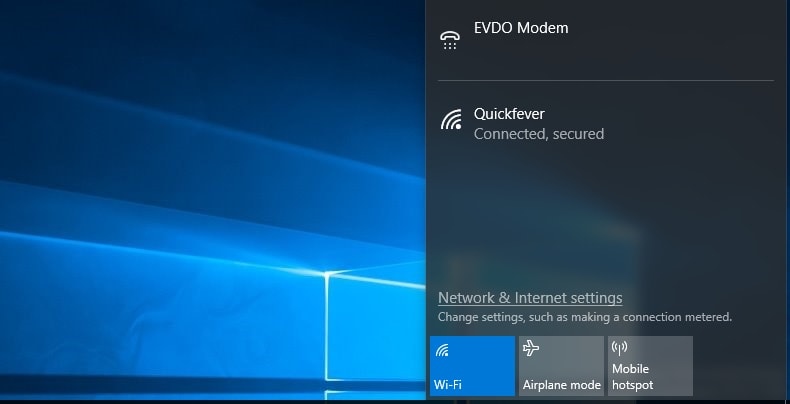
Enabling Mobile Hotspot
So all you have to click on the “Mobile Hotspot” setting, and it will create a Hotspot zone, and it won’t interrupt the currently connected network instead it will work like a bridge and will let other devices connect to the Internet using the computer created Hotspot. It just needs to be clicked, and your computer will create a Hotspot and you can add up to 8 devices to it. But by default, a random password will be assigned.
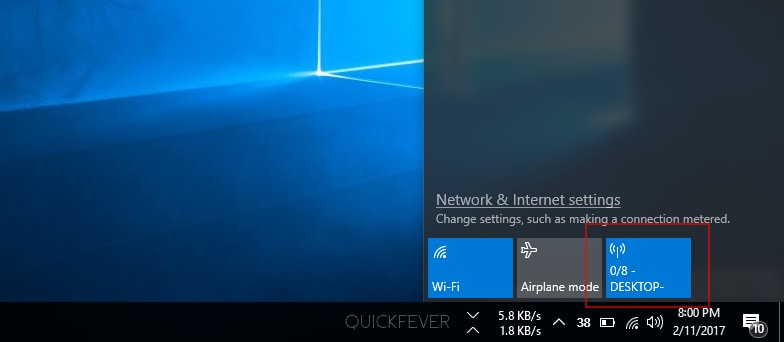
When you enable the Mobile Hotspot, a random password will be allocated automatically which you can change or display in the windows settings, here is how to change the mobile Hotspot password.
You can locate the Mobile Hotspot is under, PC Settings > Network & Internet
Click on the “Edit” button.
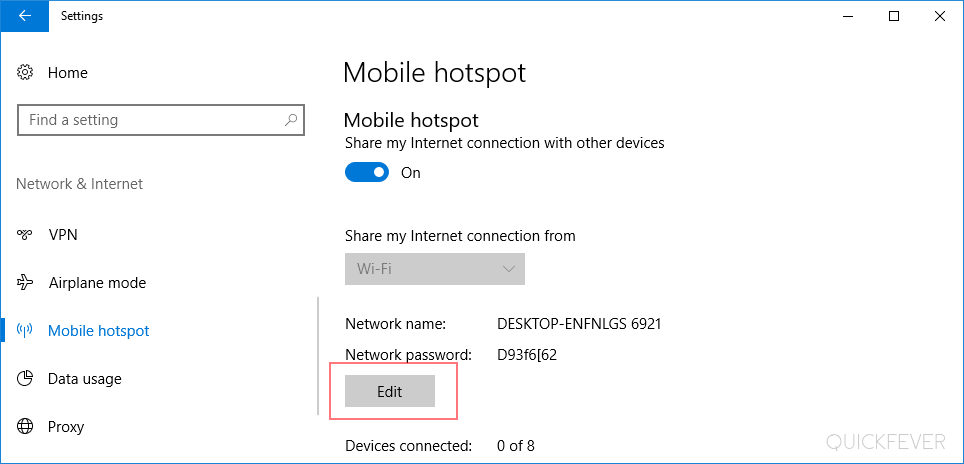
From there you can both edit the Network Name (SSID) and Password. The password should be at least 8 characters long. Once you are satisfied with the password you can click on the save button it will take a moment to apply the settings and re-enable the mobile hotspot.
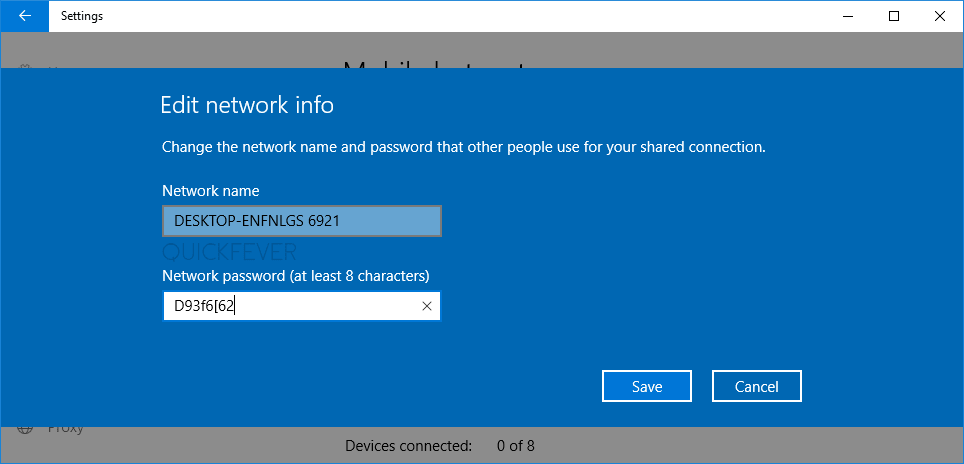
Connect Device
For example open WiFi settings on your Android phone and tap on the Hotspot (basically it will be something DESKTOP-… ) Enter the password and you are good to go.
How do this even Works
See the below image to understand this, So your computer is connected to the Internet via a router using its inbuilt WiFi adapter. So your computer is using it WiFi to create a connection to the router. When you enable the mobile hotspot, instead of disabling your computer’s WiFi it creates a hotspot with different name and password (other than the actual routers) isn’t it amazing your computer is now doing something more with the same hardware.
Mobile Hotspot Network is a clever component in Windows 10 can be an incredible device to have for when you have to make a wireless hotspot in a hurry. It won’t coordinate the execution of a physical remote get to point, however it can be valuable for some unforeseen situations — like having one wired ethernet association and a few gadgets you need to get on the web. It’s not a substitution for the genuine article, but rather in a dilemma, it can be quite recently the settle you require.
But at this point, this feature is only available in latest Windows 10 insider builds, search insider preview you can download from here.
