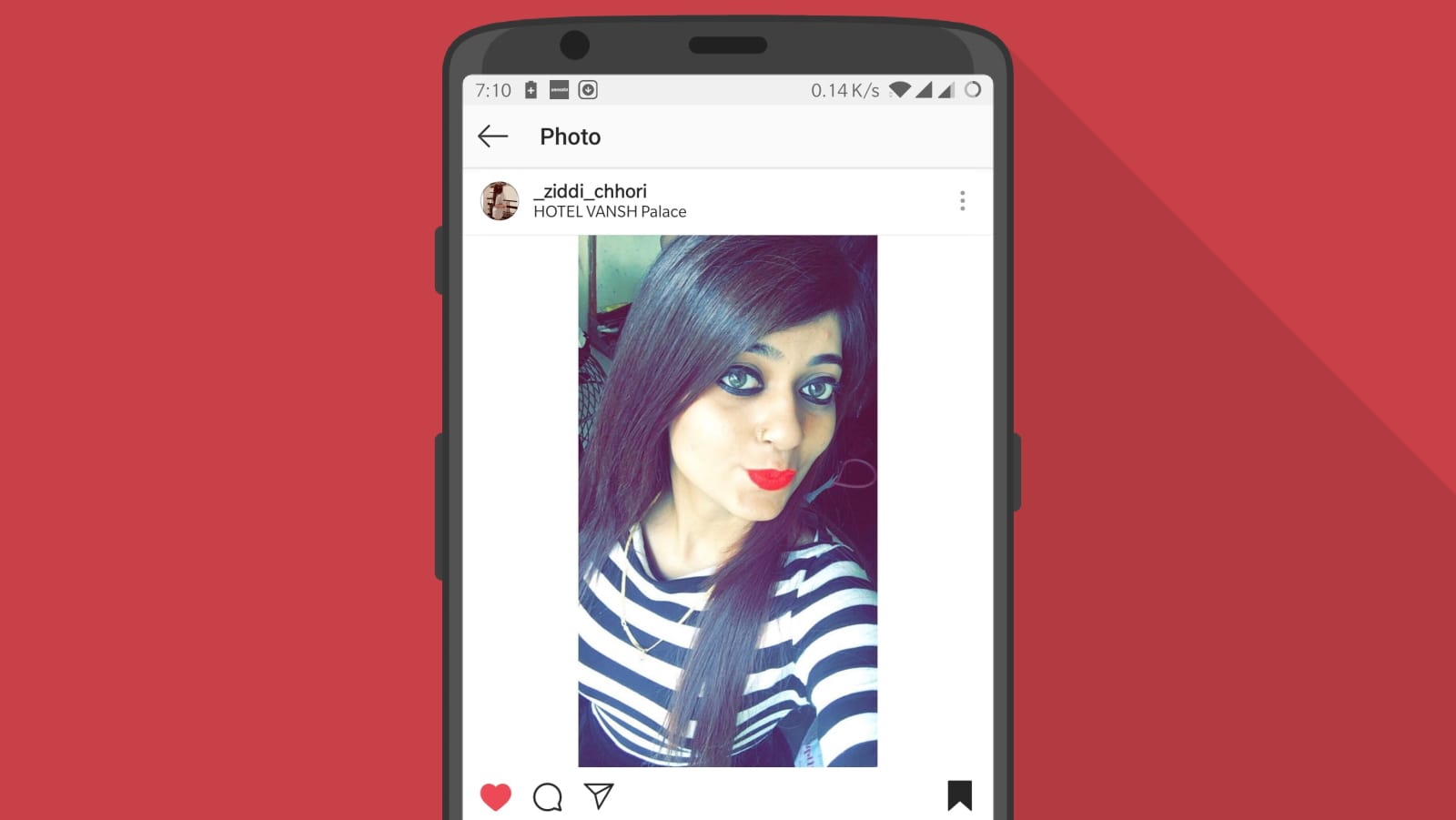Instagram is the usual suitable place to bestow moments within photos. It’s cool to dump photos throughout your day. If at any time you change your mind and want to hide a photo instead of removing from the account we got you covered. Well, the Instagram team is listening, with Instagram version 10.24 (for Android) you can hide or archive your Instagram images without the need to removing them completely from your account. Access them from the menu and even restoring them is possible at a later time, this is what many users are asking.
Instagram has received major version bumps, UI redesign, and frankly confusing settings options they were pretty simple before Facebook killed-it (pun-intended).
Best Instagram Tricks
Instagram Terms and Their Means
Fortunately, If you can’t help but blame yourself for uploading Photos you should not. You can hide those terrible Instagram posts. This is also a good way to hide your sensitive and super personal photos or things you shared out of anger, love, and compassion.
Hide your Instagram posts
Update your Instagram app, not required unless you're using a very old version. A lot of people have this habit of not updating their app, unless we’re not talking about Facebook and Messenger, update your Instagram app from play store.
Step 1. Open your Instagram App
Go to your profile feed section and open the photo you would like to hide. Access your profile from the bottom-right person icon.
Step 2. Find that photo
You can scroll to see all your uploaded photos, now open the photo you want to hide.
Step 3. Archive a post.
Tap on the three dots (right top of image) and then choose the “Archive” option. Voila, it’s archived, you can do this for as many as photos.

To access all of your archive Instagram posts, go back to your profile and tap on the “three-line” icon, and open Archive.
Quickfever
On this page, you’ll see all the Instagram photos your archived. Remember these photos won’t show to your followers.
How to restore your Instagram Photos that you archived earlier.
Update: New update changes the location inside the menu, access the menu by tapping three-vertical-line icon.
If you want to restore the post to your profile, go to your profile and tap on the “Archive” icon, which will open a page with posts you archived earlier. Now select post you want to restore, and tap on the “three dots” icon and then choose “Show on Profile” it will be restored and you won’t loose any like/comment etc.

Thanks Dev for this amazing tip, also remeber that now you can do the same with stories as by default all your stories foes to Archive after 24-hour. You can add them into highligh from there. Since Facebook own all the latest tech including Instagram and WhatsApp leeping up with Instagram is werid lately, not to menation Whats up with Reels now? It will end up having features that no one asked for.