Windows Mixed reality portal store page as it doesn’t ship pre-installed.
Mixed reality recently made in Windows 10 insider preview version (download the latest insider preview here) also known as windows Holographic allowing users to simulate the virtual environment and experience it through the new Mixed reality portal.
Update: Mixed reality portal is now available for Windows 10 fall creators update if you have not updated yet, read this guide to install Windows 10 fall creators update on your computer.
For the first time you start the Mixed Reality, it will run a hardware check process which fails if you don’t have minimum hardware requirement to run the Mixed reality portal, so you can’t use the Mixed reality portable at all. Moreover, the screen sticks to that hardware incompatible page and won’t let you access the real fun (virtual experience). Thanks to Windows 10 registry hacks, allowing you to bypass the hardware check before starting Mixed reality portal. Do you want to access it even though Windows 10 won’t let you get past? Here is a registry tweak that’ll disable the Hardware check procedure and let you use Mixed reality portal.
It requires small modification by the Registry Editor, follows these steps to force run mixed reality portal without hardware check.
Navigate the article
Force run Mixed reality without hardware check
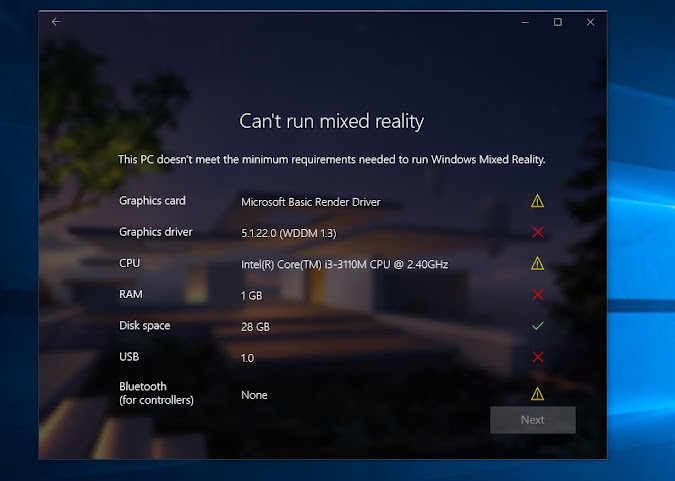
Press windows key + r key combination to open the RUN box, type “regedit” or just type it after pressing Windows key, both will open the Microsoft, registry editor.
Specifically, navigate to this location and create a new key (DWORD) “AllowFailedSystemChecks” and value it as “1”.
HKEY_CURRENT_USER\Software\Microsoft\Windows\CurrentVersion\Holographic
It should look like the image below, also changing the “FirstRunSucceeded” value to “1” also passes the hardware check page.
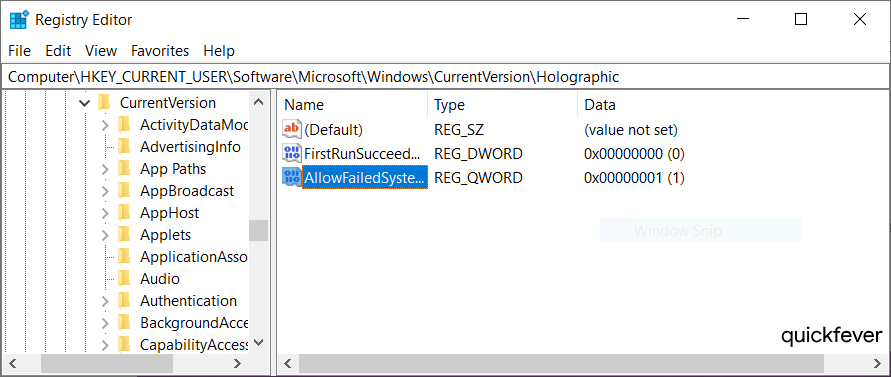
That’s it. Now run Mixed Reality Portal app, and it’ll launch without any problems and will not stick at hardware requirements check screen. Windows 10 now will download additional files, it will take a while and at least 2GB of space on your storage drive.
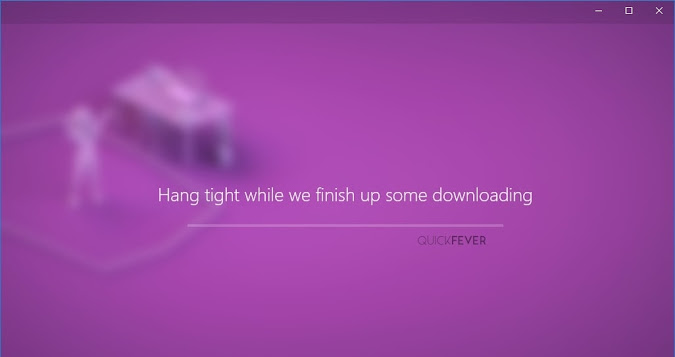
Some users might see “We couldn’t download the mixed reality software” that’s mostly because they are running over a metered internet connection, so you need to ensure to turn off that option. Go to Settings > Network & Internet > Status > Change connection properties > Set as metered connection > Off.
Mixed reality should work on your computer, but if you find mixer reality useless you’d like to rather disable it or uninstall it from your computer, below are the steps.
Uninstall Mixed Reality Portal in Windows 10
If mixed reality is not working fine on your computer.
Even if you can force Mixed reality portal to work without hardware, this won’t make sure that this will work fine on your computer. If it isn’t working well on your computer, you can save some space by uninstalling it.
1. Open Registry Editor.
2. Navigate to this location and the following key:HKEY_CURRENT_USER\Software\Microsoft\Windows\CurrentVersion\Holographic
3. Change the DWORD FirstRunSucceeded key’s value to 1, and this will enable Mixed Reality tab in the Settings app.

FirstRunSucceeded = 0 (hides Mixed Reality settings page)
FirstRunSucceeded = 1 (shows Mixed Reality settings page)

4. Now open Windows settings, and look for the Mixed Reality.
5. From the left-side find the Uninstall tab and click Uninstall.
Disable Mixed Reality Portal App in Windows 10
1. Open MY PC and open this folder, or just type SystemApps to open it.
C:\Windows\SystemApps
2. Find this folder of Windows Holographic (Mixed Reality)
Microsoft.Windows.HolographicFirstRun_cw5n1h2txyewy

3. Simply renaming it will disable the mixed reality portal. Just for safety add (old.) in starting so, you can revert it later.
Microsoft is constantly working to add new features and polish them before the public release of the fall creators update.

M$ Dead Reality a staple showcase of their entire range of products across the board. Still using the same old conquer and extinguish load of crap. Lets wait on the next gimmick, Windows 12, AR, Office, before they too get pushed off the cliff till the next scam. There needs to be a museum dedicated to M$ bs, imagine the turnover one could make from such a lofty endeavor. Free donations of tech crap to the museum, hell maybe even give the people rewards points for the gift shop to spend on.
Glad if this worked for others but for me, to date (2021-03-29), it does not work for me. WMR still does the checks and refuses to go beyond.
i5 / GTX960 / HP Reverb G2
🙁
Hi Publsher.
Error in your documentation;
create a new key (DWORD) “AllowFailedSystemChecks”
– however the screen shot shows a QWORD key.
…Just incase you wanted to fix it.
And thanks heaps. This worked for me.
it workes seriously
This is very much appreciated. I just wanted to see if the headset was even working or not before I bought a new CPU.