Windows 10 21H2 and 22H2 updates are worth installing as we said earlier, but it comes with some in-built advertising that anyone wishes to avoid, remove and fix in some instances. Even if you did a fresh install using the latest Windows 10 ISO or purchased a new laptop, ads will be there.
This doesn’t mean you should not update to the “22H2” update, because at the same time it is a big improvement to windows 10. Here is how to disable all of Windows 10’s Built-in Advertising in the latest update build.

Remove Farmville, candy crash & other Automatically Installed apps
Windows 10 automatically install some games and apps like Farmville 2: Country Escape, Pandora, Netflix, Candy Crush. Microsoft describes this as a part of “Microsoft Consumer Experience”, Applicable for all Windows 10 Users; only Windows 10 Enterprise users are able to turn this setting off while other Windows 10 variants don’t even have this setting, actually it existed for Windows 10 Pro insider builds but later removed in the anniversary update. You can delete the application that has been installed automatically, open the Start Menu, choose apps you didn’t want, and is installed automatically, right-click on it and click on the Uninstall option to remove.
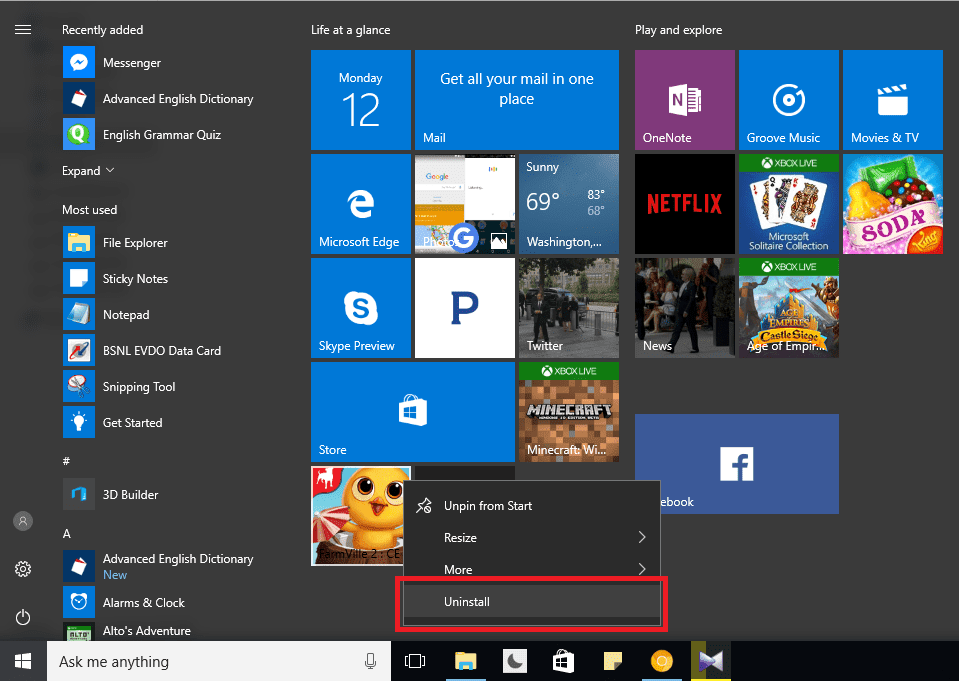
Remove App tile ads & Unpin from Start Menu
The “Get Office” is not the only thing to be banished from Windows 10, Minecraft, Age of Empire is some other apps ads in the form of tiles. These apps are actually linked to the Microsoft Windows store and are not downloaded yet; you can remove such tiles by going to start menu right click and choose “Unpin from the start menu.”
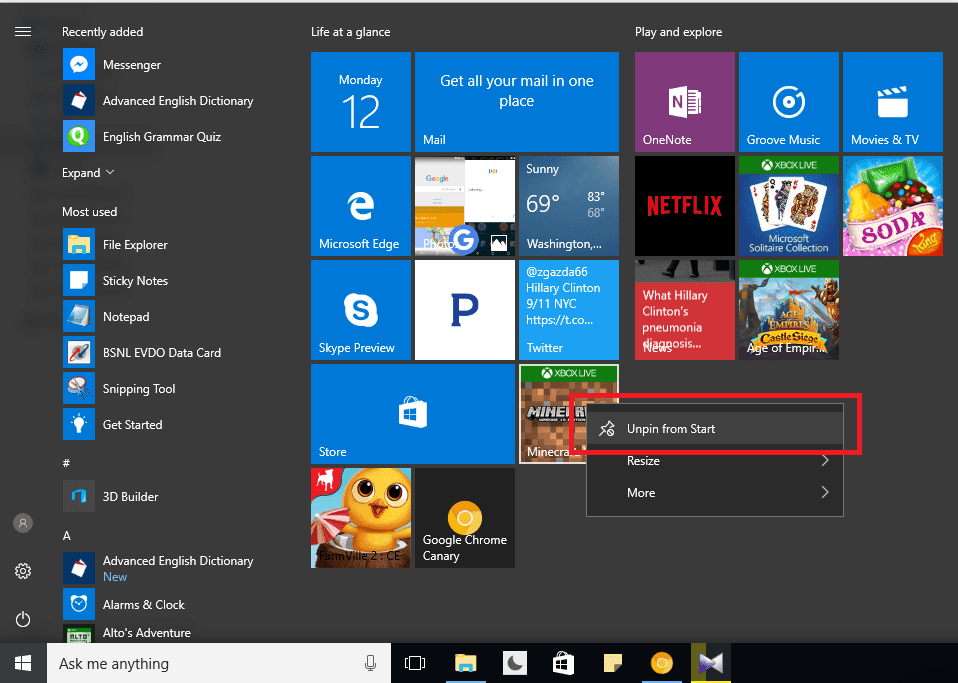
Remove the Microsoft Solitaire Collection game
The collection of the solitaire game is unnecessarily installed and contains video ads that are 30 seconds long, to remove ads you’ll have to pay $10 yearly. Seems Microsoft is obsessed with the game, so the entire collection of this game is installed automatically on your Windows 10 computer.If you’re not a card games fan you can get rid of this game by uninstalling it. Open the Start Menu and search “Microsoft Solitaire Collection” right-click on the app and click uninstall to remove it.
Tip: you can search “solitaire” in Google to play a card game. More here at hidden gogole tricks post.
Disable Live Tiles and Unpin Windows Apps
The windows store app shows live tile that keeps flashing recommended games which is just another form of advertising if that’s bothering turn-off the live tile of Windows store by clicking the right click on the Windows Store app in start menu → more → turn off live tiles. The windows store default shows live tiles even if you are not signed in with a Microsoft account.

Lock Screen and Start Menu Ads
The lock screen automatically fetches tips, news, notifications from Cortana and the Internet. This setting can be turned off in Cortana’s app settings. Click on the Cortana’s icon in Start Menu, choose settings and toggle the “Taskbar Tidbits”.

To remove suggestion in start menu go to Desktop screen right click on desktop → personalize → Start → toggle off “occasionally show suggestions in start” option.
Windows 10 turned start menu tiles into “Sponsored tiles” and yet it’ll be interesting to see if further updates of Windows 10 will increase the ads quantity or not. The positive side is of this update is it brings new features such as Windows Hello and Windows INK to Windows 10. There are some things that you can do with the upgraded Cortana app (which is a personal voice assistant) say “remind me to go outside in morning 9 AM” or “tell me a joke.” or check out this Cortana commands and question list.
Disable notifiaction and Suggestions
From settings > System > Notification & actions you can turn off Windows suggesions and other notifiaction such as What’s new in Windows.

Skype, MyPeople
Skype can be uninstalled from Windows Settings → Apps → Apps and features. Some users reported that Skype started with Windows even if they disable it from startup programs in task manager. My people icon can be hidden, right-click on the taskbar and untick show people on the taskbar.
Contents from the context menu
Do you know how messy Windows 10 is? Right, click on a folder or file and you will know. We have a dedicated guide for removing unwanted options from context menu.
Prevent silently installed apps
To prevent silently installed apps from Windows open registry editor and visit the following location and change the value from 1 → 0.
HKEY_CURRENT_USER\Software\Microsoft\Windows\CurrentVersion\ContentDeliveryManager > SilentInstalledAppsEnabled > Set value to 0
Next time you fresh install Windows
If you plan to fresh install Windows 10, consider downloading the latest version along with the KB update, this way you won’t need an active internet connection. Again, do not connect to the internet just after you install Windows. When it’s installed open the start menu and remove as many as placeholder apps.
Conclusion
You might hate it but Windows 10 is getting better – things can not always be perfect. These tips can help make Windows work better without being a pain in the A$$.

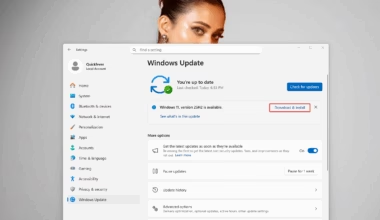



5 comments
I have a MacBook, but this is a great and informative post for anyone who has Window’s 10 and needs help! Thank you for sharing!
I have Windows 10 and this is sooo useful. While I like some of their upgraded service, the other additionals are sure annoying. Thanks for sharing!!
I have Windows 10 and this is sooo useful. While I like some of their upgraded service, the other additionals are sure annoying. Thanks for sharing
so angry that i my laptop need to restart and re download..due to the windows 10 on my laptop. =( THank you for sharing. that i can learn some insights about it.